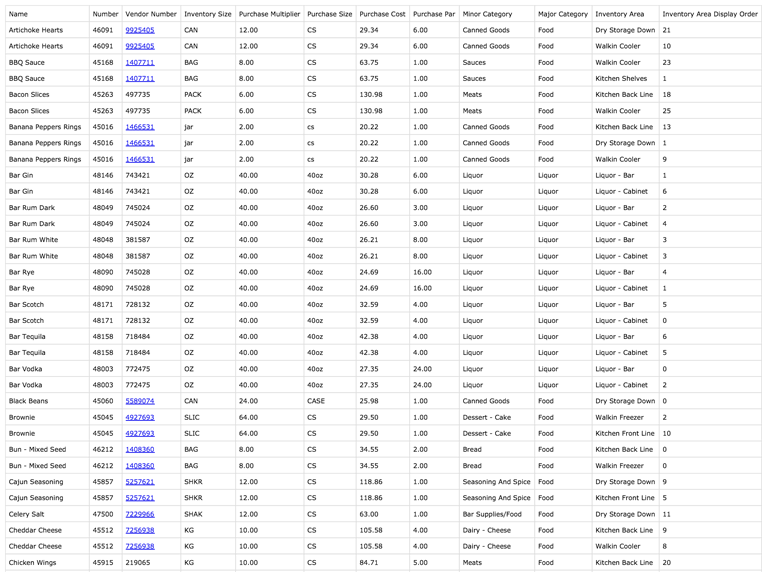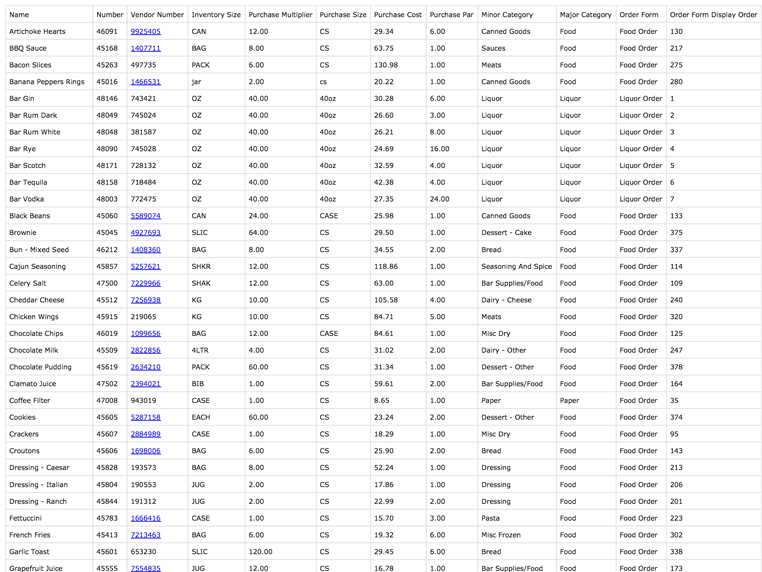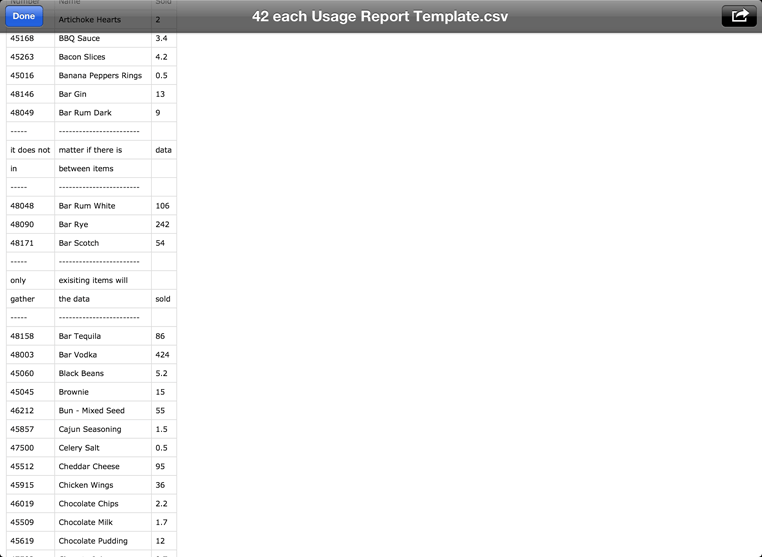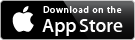42 each - Settings Screen
Explore the templates for a quicker set-up process by importing your database from a spreadsheet!
Questions? Send me an email!
The Setup Screens
All of the setup screens have the same basic premise, use the + button to create something new. Explore the Category Setup, Item Setup & Order Form Setup tutorials for in-depth help on what to do once they have been created. Inventory Area & Prep List Setup is straight forward, just create the area / list then hit the blue circled i to add items to them. The Freezer Pull Items Setup is just a matter of adding the items to the list but you will most likely just do this when creating the item.
Saving & Emailing
If needed, you can save your inventory counts or database and retrieve them later from the Saved Data & Reports screen. From here you can also email your database if you plan on using multiple iOS devices to count your inventory. I recommend emailing your database to yourself every once and a while to ensure you always have a back up stored outside of your iOS device (in case it gets broken or gets lost).
Export File Options
When you email your inventory counts, you can change the format of the .CSV file between being sorted by Category and sorted by Inventory Area. The Period option is only used for exporting to a POS system.
Templates
If you prefer to start your database by importing a spreadsheet, you can use one of these templates to get started. Download the template then open it up in a spreadsheet editor to adjust the data to what you need. If you are viewing this on an iOS device, you can also open the template and import it directly into 42 each right now to get an idea of how it works. The Usage Report Template is used to import sales data for Variance Report purposes [See the Variance Report Help for more details]