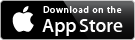42 each - 42 ounces
Get recommended par levels based on your past usage and current par levels, minimizing waste.
Set times to your Prep Items to know how many hours it will take to complete the days prep.
Questions? Send me an email!
The Prep Tab
On the "Prep" tab, you have the option of counting your inventory for Prep or view one of your Prep Lists or your Freezer Pull sheet. You can email your Prep & Freezer Pull sheets by using the email button in the top right corner, use this if you prefer to have paper copies to work off of instead of directly off of your iOS device. Here you will also find a Par Adjustment percentage if you think your day is going to be busier or slower then normal. For example, if you set your par adjustment to 125%, then your par levels will automatically change so you will be prepping 25% more then your daily par level says.
Counting for Prep & Freezer Pull
After you select your inventory area, items that appear will be items that are on either a Prep List or a Freezer Pull list. If an item is not on either, it will not appear in this area.
Here you can see & edit your items Shelf Life (useful when checking to ensure your product is still food safe), enter waste or enter a product count. Note that the waste count is counted the same way the product count is, which is by the "Prepped Container". If you haven't yet set up a Prepped Container, you will not be able to enter an inventory count but you can set one up by tapping the blue i which takes you to the item detail screen.
If you over prepped a prior day and have product you are throwing in the garbage, it is essential that you tell 42 ounces this by enter the number of Prepped Containers you threw out. If you don't tell 42 ounces you wasted the product, it will assume you have used the product and therefore will not give you accurate recommended par levels. This is also an excellent time to update your par, making adjustments to previous days so you don't have extra product the next week.
The Prep & Freezer Pull Sheets
The Prep List / Freezer Pull screen shows you the Item Name, Par Level for the current day of the week (which can be edited from here), the Recommended Par (42 ounces gets this data from a combination of past usage and par levels. If there is no past usage data, 42 ounces cannot recommend a par), your On Hand count (note this is only the amount of Prepped Containers you have, not your total inventory), how much product you should make and the size of your prepped container so you know how much you are prepping and the container it goes in.
Once you have made an item, you can select it and the items line will change color so you know what is complete. If you tap an item by accident, simply tap it again to change the color back.
As mentioned, you can change the par level on this screen which will cause the amount to make to automatically update based on the new par. Alternately, if you just want to edit the amount to make (i.e. if you wanted to make some extra or a little less due to a busier or slower projected day then normal) you can do so by overriding the Make number. When you do this, the Make number will show up Red so you know it has been overridden and will not change if the par level is changed. It is essential to ensure the amount of product made matches the amount of product 42 ounces says to make to ensure accurate recommended pars. If one extra or one less was made, simply override the amount 42 ounces says to make to ensure the app knows what was actually made.
After using 42 ounces for a week you will start to get recommended pars and after a month of use you will have a good average for 42 ounces to base its recommended pars on. Accurate recommended pars will help you tweak your own pars which in turn will help you limit the amount of product you throw product away, as well as help ensure you have enough product on hand.
If you choose to print your sheets, you will also see any descriptions you assigned to the products as well as the time it takes to make the product. These both can be very helpful in training new staff, as they will know what your time expectations are as well as any information they need to know about making the product.