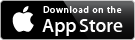42 each - Cost of Goods Report
The Cost of Goods report is based on the prices you input in the Item Detail screen.
Ensure these are correct if you need an accurate report.
Questions? Send me an email!
Getting your Cost of Goods Sold percentage
In order to get a Cost of Goods Sold percentage, you need to have an opening count, a closing count, purchase totals and your sales for the category.
• to get an Opening Count, you need to use the "Advance Inventory" button from the main inventory page. Use this button once you have completed all your inventory reports and your closing count will copy over to your opening count.
• your Closing Count is the count you just completed
• your Purchase Totals can either be input manually on the Item Detail screen, or if you are using 42 ounces and the order forms then once you Complete an Order the system will automatically add the totals you have ordered to your purchase totals based on the price you have set in the Item Detail screen.
• your Sales totals can be input on the Category Setup screen.
A Quick Example
Once you have completed your first inventory count, go to the main Inventory page and hit the Action Arrow and Advance your Period. Throughout the period use 42 ounces and complete your orders. After doing your next inventory count, input your sales for the period in the Category Setup screen then you can view your full Cost of Goods Report with percentages.
Note that if you do not require a percentage, all you need to get your Cost of Goods totals is a closing count.