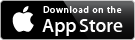42 each - The Basics
Get the most out of 42 each by exploring the tutorial and help pages!
Questions? Send me an email!
The Main Inventory Screen
The Action Button (in the top right corner of the screen) will let you email your inventory counts, view/email a cost of goods report, advance your inventory [see the Variance Report help page for more on this] as well as zero out your counts, purchase totals & sales totals.
From this screen you can count your inventory in 3 different formats - regular inventory counting, counting for orders or counting for prep. If you choose to count your inventory by category, the format for counting will be by regular inventory counting. You can read up more on the different formats in the Counting Inventory tutorial.
Explore all the different help sections to ensure you are getting the most out of 42 each.
These help pages have been broken down so each relevent section is on a single page to make it easy to jump to what you want to know and find it right away. For example, if you just need help creating a new item or need a reminder what a certain part means, you can jump right to that section and just find what you need to know.
Not to be overlooked are the settings that are in the iOS Settings > 42 each screen.
Here you can set up default purchase & inventory sizes (if for example you always purchase something by the case, you can input this here so every item you create will already have case set in the purchase size). You can also adjust importing & exporting options (such as whether you want your items to update if you are importing a file from another iOS device). Lastly you can customize the areas of 42 each by turned off sections you don't see yourself using, setting up the system to automatically zero out your totals daily or warn you if you haven't or set your item numbers to automatically input based on your total number of items.