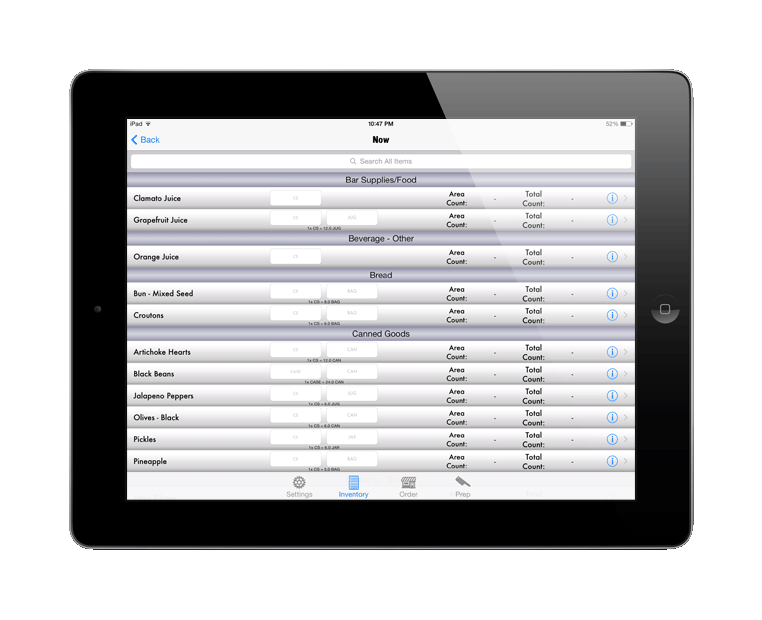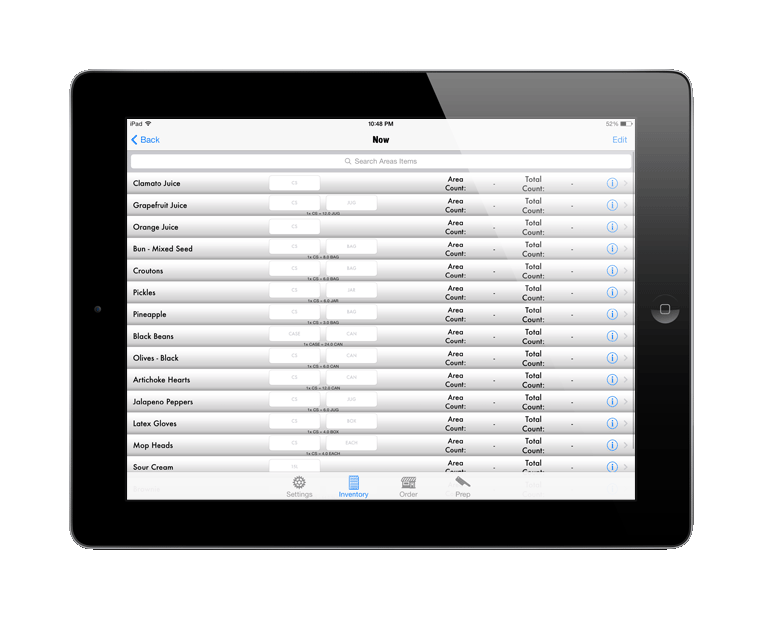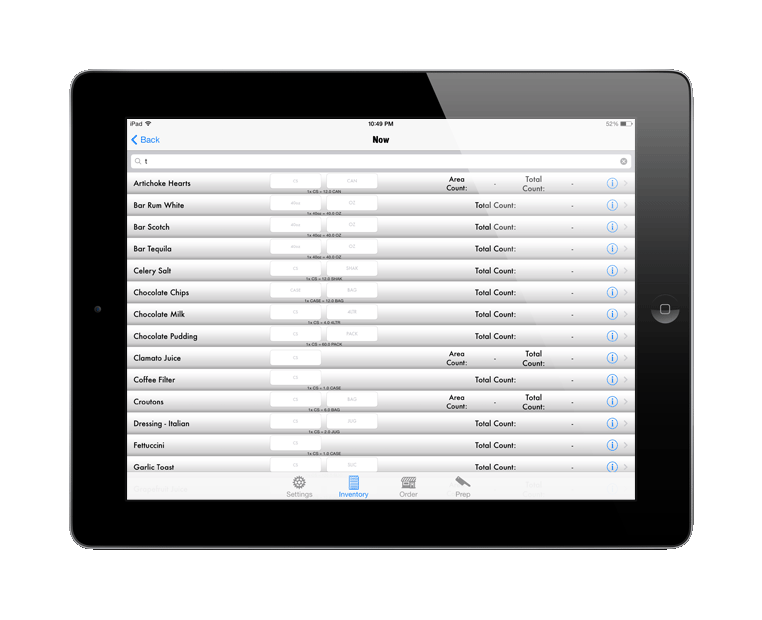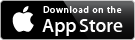42 each - Counting Inventory
There are 3 ways to count your inventory - For Inventory, Ordering or Prep / Freezer Pull
All three you can count with either Alphabetical sorting or Manual sorting.
Questions? Send me an email!
Which Sorting Option works better for you?
When counting inventory on Automatic sorting, 42 each will sort the items by Category making them easier to find. The Search option will search your entire database for any item and if the item is not in the current area, your count will be added to the item's total inventory count. If the item is in the area, the count will be added to the area count (on the iPad you will see the totals for both the area and the total count, but on the iPhone due to limited space, you will only see either the area count or the total count). You also have the option to Scan UPC codes when using Automatic sorting.
When counting inventory on Manual sorting, the Edit option will allow you to drag items around into the order you want them (note: you can also use the Display Order number in the Inventory Areas > Items from the Settings screen and can toggle back and forth using the tab at the bottom of the screen). Using the Search option will only search for items in the current area, so counts will always add to the area count.
Counting by Inventory, Ordering or Prep & Freezer Pull
• Inventory Area gives you the option to count by Purchase Size, Inventory Size or Prepped Size / Bottle Weight.
• Ordering only gives you the option to count by Purchase Size but also gives you the option to adjust your purchase par.
• Prep & Freezer Pull only gives you the option to count by Prepped Size but also gives you the option to enter waste (use this to ensure 42 ounces doesn't think you used an item if you threw it out). You can also see & edit Shelf Life. Items must be on a Prep List in order to show up when counting by Prep / Freezer Pull.
If you input the incorrect amount of product, you can zero out an item's count by swiping from right to left (if you are in an Inventory Area and that item is in the area it will only zero out the count for that Area) or alternately you can type in a negative number to deduct that amount from your count.