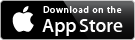Shop By Store - Settings
Create some stores and some items or email your shopping list to another device!
Questions? Send me an email!
Editing your Stores
After creating a new store, you have the option of preloading store areas or not - even if you do preload the store areas you can delete them if you find they won't be used in the store you just created.
Editing your Items
If needed, you can add different Item Sizes to each item. You might use this option if you purchase both 1L and 2L jugs of Milk or you could even set this up to be 1% or 2% - the choice is yours!
Adding stores to an item is the most important part of the setup. You can also create new stores from the Add New Store screen or select a store you have already created. Once you select a store, select what area the item is in so your shopping list is organized how you like.
Recipe Options
If you have already created some shopping lists, you can set which shopping list you will add to when adding items directly from a recipe. If you don't set a shopping list then Shop By Store will create a New shopping list. From the Settings Screen you can also Edit your Recipe Categories, either creating new ones or renaming / deleting existing ones.
Customize your font or colors
You can change this options as frequently or infrequently as you like.
Email lists or databases
I suggest emailing your database to yourself every once and a while to have a backup copy saved in case something happens to your iOS device. If you are using multiple devices, you can email your database, shopping lists and meal planner between the devices (the best use for this is to use the meal planner on an iPad for increased screen size, then email your shopping list to your iPhone for when you go shopping!).